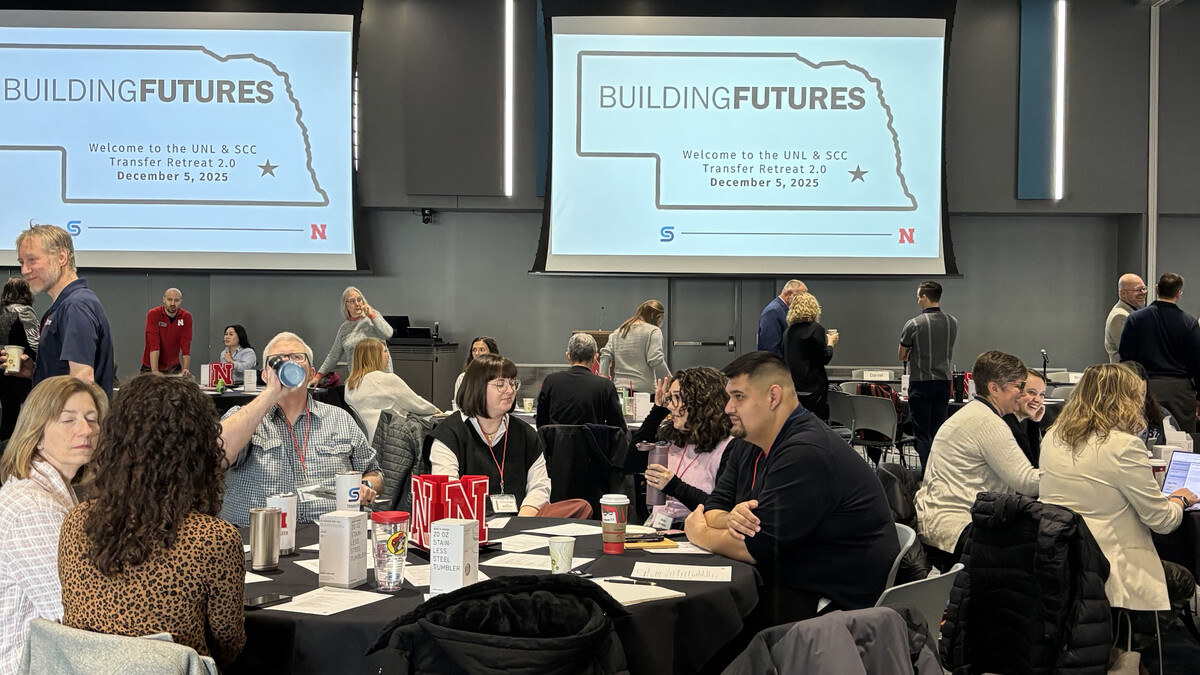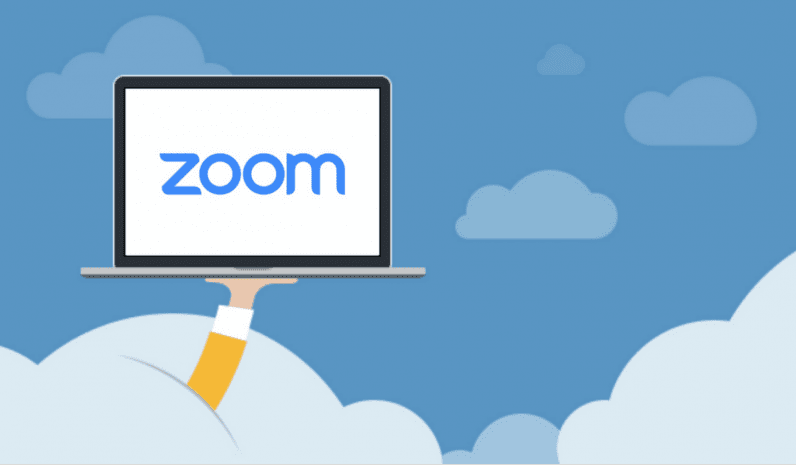
During the fall semester, Zoom plans to make changes to default settings that will impact higher education environments, including the University of Nebraska. In order to increase security and help prevent unintended activity in meetings, Zoom will begin requiring that all new and existing meetings use either the Waiting Room or Passcodes feature.
As of August 10, all new meetings scheduled will have the Waiting Room option pre-selected. Though there are a number of ways to change this setting through the end of September, users are encouraged to either leave Waiting Rooms enabled or activate Passcodes for all new meetings from this point forward. When Zoom makes changes later this fall, users will be required to choose either a Waiting Room or a Passcode for all meetings.
Review existing meetings scheduled — including standing meetings — and add either Waiting Rooms or Passcodes to all existing meetings. If opting to schedule meetings using Passcodes, users will need to update Zoom meeting invites in calendar invitations so that the password-embedded meeting links are included for attendees, which will be necessary in order for them to enter the meeting. When Zoom makes changes later this fall, existing meetings will automatically have a Waiting Room applied to them if a Waiting Room or Passcode is not already in place.
With Waiting Room, meeting hosts will need to manually admit participants into the meeting by clicking on the Participants button at the bottom of the meeting window and then admitting all or selected participants. Users looking for alternatives to the Waiting Room have a few options:
Choose to use Passcodes when scheduling new meetings and reschedule all existing meetings to use a passcode.
Add an alternative host to the Zoom meeting who can assist with admitting attendees when using the Waiting Room.
When prompted to choose which users get placed in the Waiting Room, select Users Not In Your Account, which will allow users on the same domain — @unl.edu — to bypass the Waiting Room and automatically enter the meeting. To maximize this feature, other participants in the meeting need to be logged into the Zoom client on their device.
With shared devices, such as those in classrooms, it will become even more important for users to end a meeting, close out of the session and log out of Zoom, in addition to logging out of the desktop computers.
ITS is pleased to continue offering and supporting Zoom. A top service at Nebraska for four years, Zoom has been used for more than 81 million minutes of virtual meetings across the University of Nebraska system since the pivot to remote work in March 2020.
For more information about these Zoom updates, visit the ITS website. Questions can submitted by contacting the University Help Desk at 402-472-3970 or support@nebraska.edu.