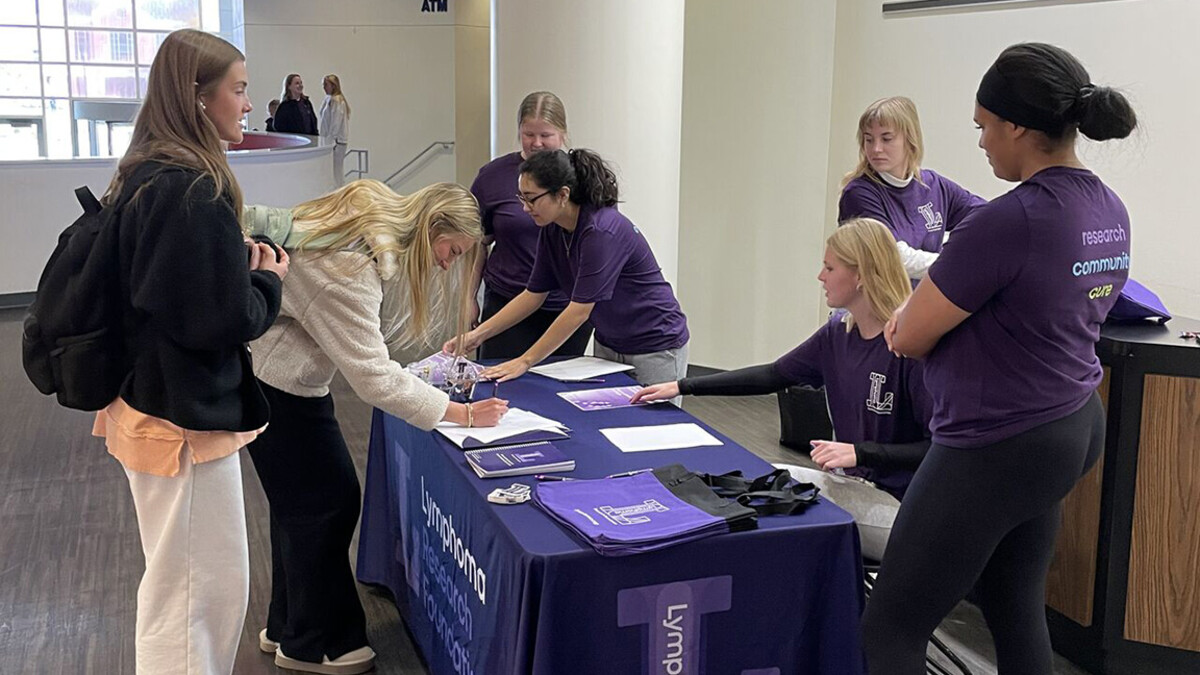Information Technology Services has received many requests for access to Zoom’s AI Companion feature throughout the past year. After conducting a small pilot, the feature is being unlocked.
Zoom’s AI Companion feature is a generative artificial intelligence tool that allows hosts to summarize meetings, helps participants ask questions without interrupting the meeting and outlines long discussions in the chat.
By unlocking this feature at the account level, individual users will now have the choice to go into their settings and choose whether or not they would like to enable the feature for Zoom meetings that they create.
As some users across the university choose to utilize the AI Companion feature, more meetings may be using the feature. Much like when you are a part of a Zoom meeting that is being recorded, you will receive a pop-up notification that you are joining a meeting where the host has chosen to enable the AI companion feature. Similar to how you indicate your acceptance of a Zoom meeting being recorded, you will click to indicate you are “ok” with the AI companion feature being utilized before you will be able to engage in the meeting.
If you are not comfortable with a meeting being recorded or using the AI companion feature, you should not click “ok” and, rather, you should exit the meeting and follow up with the host. The individual who created the meeting determines which Zoom features will be utilized, including recording and AI companion. After a meeting wraps up, the account the meeting was created from will automatically be sent an email containing the AI meeting summary, but participants of the meeting will not automatically receive the summary.
Some members of the NU community have chosen to enable other AI note taking tools over the last year, such as Otter.ai. By unlocking Zoom’s AI Companion at this time, NU is adopting it as its enterprise note taking tool and other tools such as Otter.ai will now be blocked from joining Zoom meetings. If you have previously used a note taking service like Otter.ai and would like help deactivating your account, please reach out to a NU ITS help desk at nusupport@nebraska.edu or visit one of our walk-up locations.
To allow for effective and efficient use of Zoom and its chat, cloud recording, transcript and AI companion features, the instances of Zoom will all default to a 150-day retention. This timeframe is aligned to a standard semester so that faculty and students can complete activities throughout the duration of a semester without losing access to helpful recordings and relevant course activities that have occurred using Zoom.
An individual may change the default retention setting within their own Zoom settings and may elect for either longer or shorter retention for certain Zoom activities. Hosts will receive an email before any cloud recording is automatically deleted from their account. If a host wants to retain a cloud recording longer than 150 days in a platform other than Zoom, ITS recommends moving that video into our enterprise academic video platform, Yuja.
For steps on how to move Zoom cloud recordings to Yuja, visit documentation can be found on NUSupport for both manual and automatic moving of recordings.
Additional support documents that show how individuals can enable Zoom AI Companion feature in their settings, how to move a Zoom cloud recording to YuJa using the manual method of downloading it and uploading to YuJa, how to set up the integration between Zoom and YuJa to either pull over recordings one at a time or to set them up to automatically get sent to YuJa, can be found online.
Reach out to nusupport@nebraska.edu with any questions.